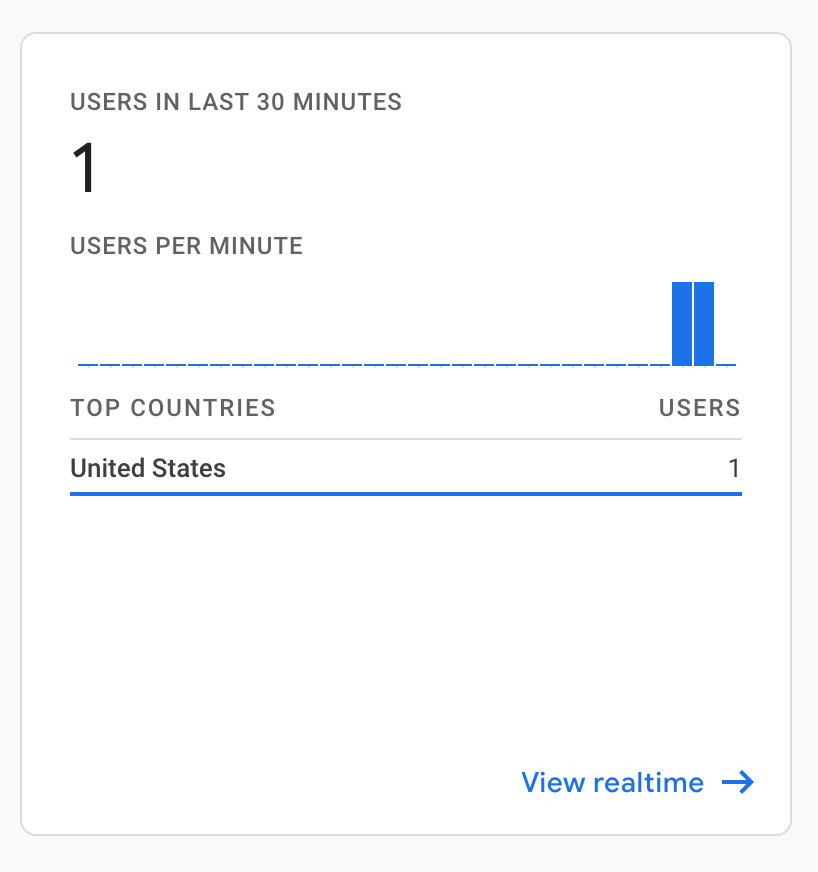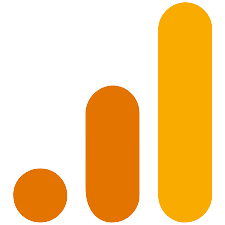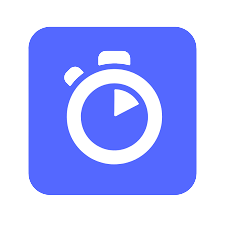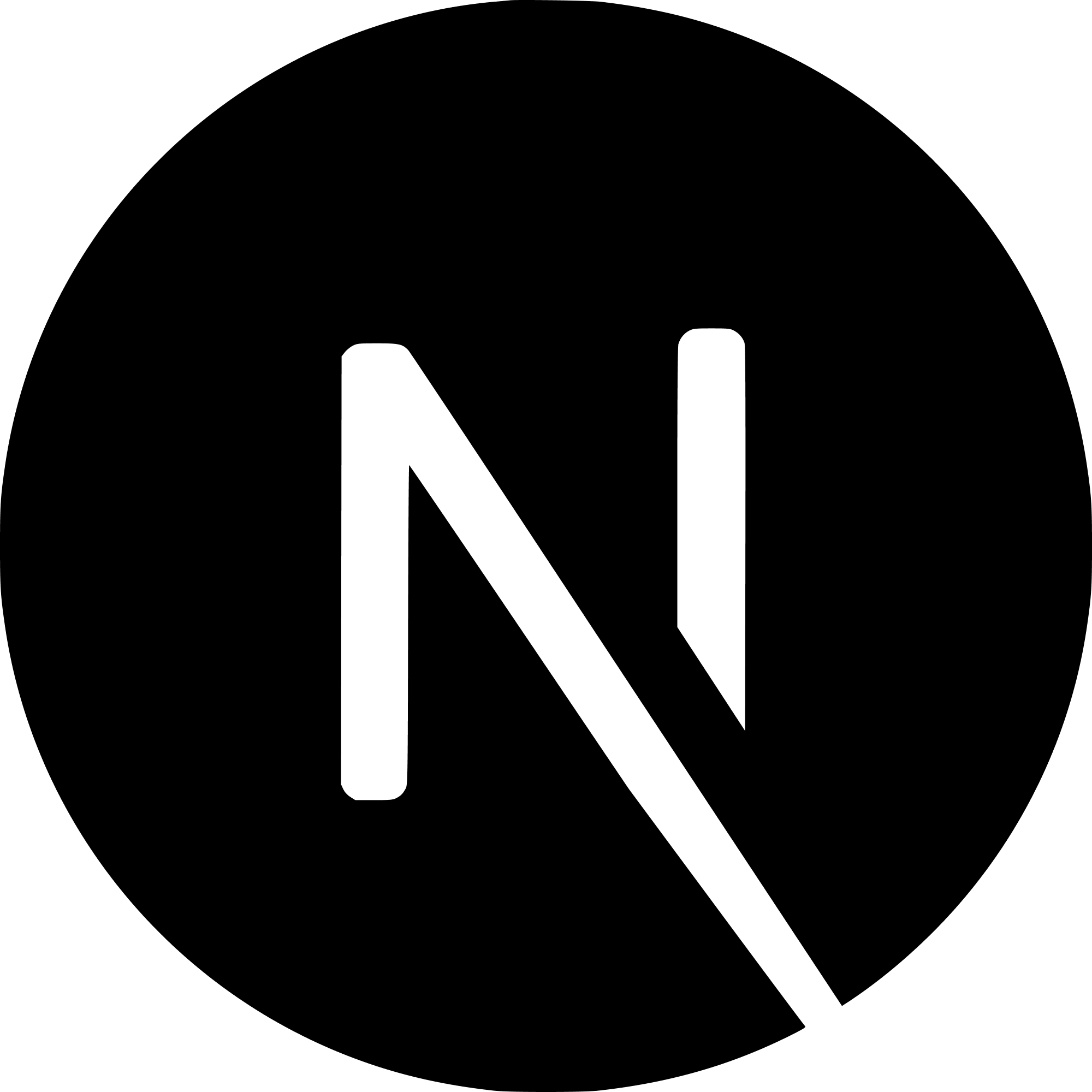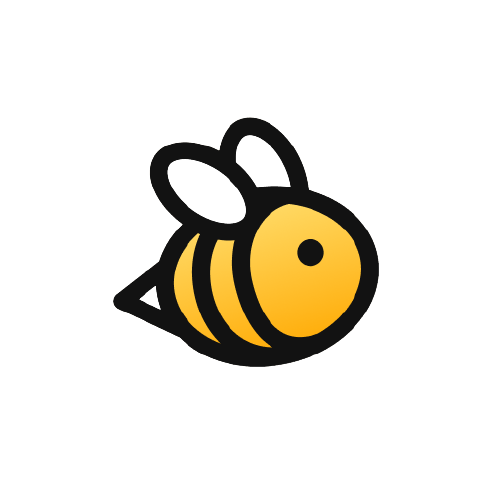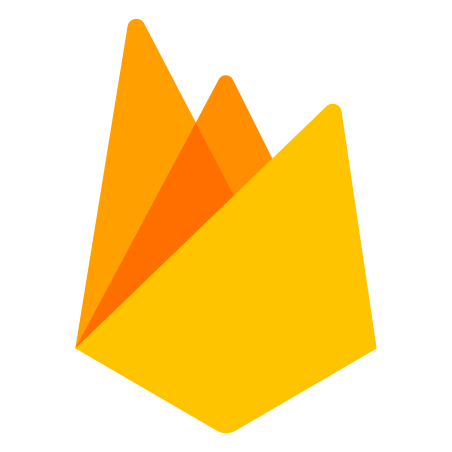Introduction
Adding Google analytics to a Next.js website seems complicated, but is not that difficult. To begin, make sure you have a Google Analytics account with your project set up.
Add The Tracking Code
Create a folder in your Next.js root directory called lib. Inside of here, create a file named gtag.js. Paste in the following
code:
export const GA_TRACKING_ID = 'G-XXXXXXXXXX'
// https://developers.google.com/analytics/devguides/collection/gtagjs/pages
export const pageview = (url) => {
window.gtag('config', GA_TRACKING_ID, {
page_path: url,
})
}
// https://developers.google.com/analytics/devguides/collection/gtagjs/events
export const event = ({ action, category, label, value }) => {
window.gtag('event', action, {
event_category: category,
event_label: label,
value: value,
})
}
Replace the 'G-XXXXXXXXXX' with your tracking id (This can be found in the Google Analytics admin pannel for your website).
Add GTAG To Document.js
Next, open up _document.js. If you do not have this file created already, follow along with the docs and
and create a custom _document file for your site. Inside of here we will import our gtag and use it.
import { GA_TRACKING_ID } from '../lib/gtag'
// other imports
export default class MyDocument extends NextDocument {
render() {
return (
<Html lang="en">
{/* other code */}
<Head>
{/* Global Site Tag (gtag.js) - Google Analytics */}
<script
async
src={`https://www.googletagmanager.com/gtag/js?id=${GA_TRACKING_ID}`}
/>
<script
dangerouslySetInnerHTML={{
__html: `
window.dataLayer = window.dataLayer || [];
function gtag(){dataLayer.push(arguments);}
gtag('js', new Date());
gtag('config', '${GA_TRACKING_ID}', {
page_path: window.location.pathname,
});
`,
}}
/>
</Head>
{/* Other code */}
</Html>
)
}
}
That's it! Once you deploy to Vercel (or another hosting service of your choice) you should see analytics coming through after 5 minutes or so.